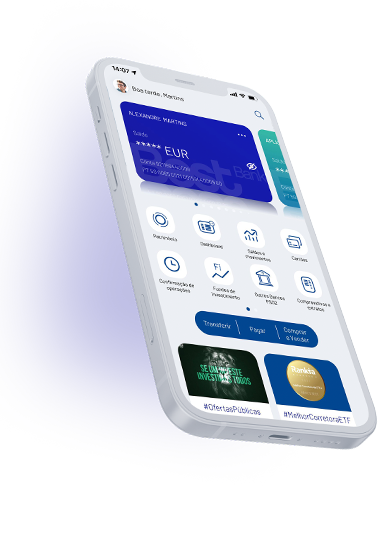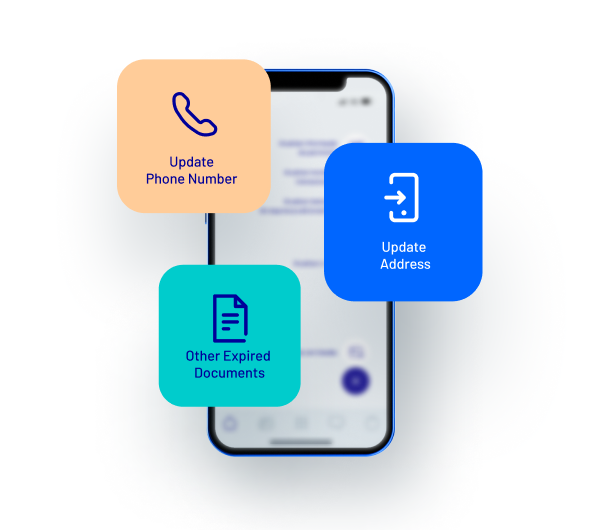
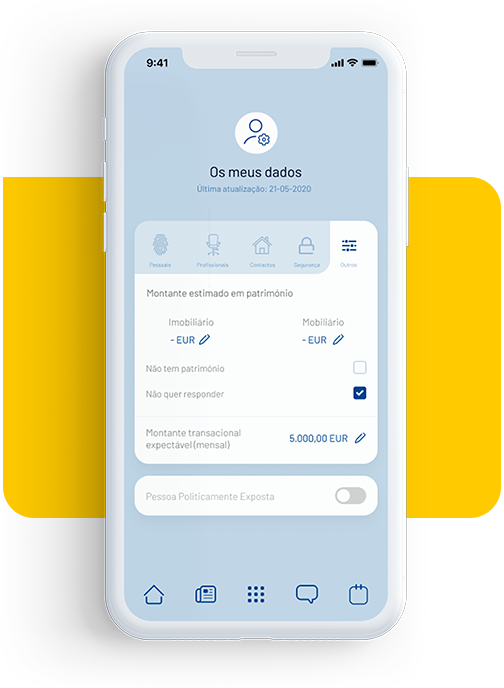
Ensure security
Receive your card at the correct address
Access all products and services
Ensure effective communication
We will need proof of your Cartão de Cidadão (Portuguese Citizen Card). For example, you can submit a photo (front + back) to us through the app or website.
APP
Go to settings ⚙ and in your account area > Personal Details, then tap ✎
Select the Update Citizen Card option, take photographs of the front and back of your Citizen Card, and submit
WEBSITE
On the website, navigate to the messages area ✉
Click ✎ to start a new message and type "I would like to update my Citizen Card."
Attach a photo of the front and back of your Citizen Card and submit
Note: Please ensure that the photo captures the entire card, that the quality is good and that the letters and numbers are legible.
We will need proof of your ID. If it is just to change the expiration date, you can submit a photo to us through the app or website, for example.
APP
In the app, navigate to the messages area ✉
Tap ✎ to start a new message and type "I would like to update my ID document."
Attach a photo of your ID and submit
WEBSITE
On the website, navigate to the messages area ✉
Tap ✎ to start a new message and type "I would like to update my ID document."
Attach a photo of your ID and submit
If you want to change the document type, please visit an Investment Center.
Note: Please ensure that the photo captures the entire document, that the quality is good and that the letters and numbers are legible.
Simply register the new number, no proof is required. However, please bear in mind that updating your cellphone number will not change the number for the Additional Security SMS.
APP
Go to settings ⚙ and in your account area > Personal Details, then tap ✎
Select the Update Cellphone Number option
WEBSITE
On the website, navigate to the messages area ✉
Click ✎ to start a new message and type "I would like to update my cellphone number."
And don't worry, we'll be in touch if we have any questions!
Simply register the new email address, no proof is required.
APP
Go to settings ⚙ and in your account area > Personal Details, then tap ✎
Select the Update Email Address option
WEBSITE
On the website, navigate to the messages area ✉
Click ✎ to start a new message and type "I would like to update my email address."
And don't worry, we'll be in touch if we have any questions!
Simply register your new Additional Security SMS cellphone number, no proof is required. However, please note that a code will be sent to your mailing address and you will only be able to complete the process at a later stage.
APP
Go to Settings ⚙ > Security
Select the Update Additional Security SMS Cellphone Number option, enter the new number and confirm the address where the confirmation code will be sent
WEBSITE
On the website, navigate to your account area ⚙
Under Security, select the option Change Additional Security Cellphone Number
Enter the new number and confirm the address where the confirmation code will be sent
Once received through the mail, enter the code in the same area to confirm the change
Note: Until the code is confirmed, the cellphone number to which transaction confirmation codes are sent remains unchanged.
We will need proof of your new address, such as a water bill, electricity bill, Internet bill or proof taken from the Portal das Finanças (Portuguese tax and customs portal), dated within the last year.
APP
Go to settings ⚙ and in your account area > Personal Details, then tap ✎
Select the Update Tax and Home Address option
Attach your proof and submit
WEBSITE
On the website, navigate to messages ✉
Click ✎ to start a new message and type "I would like to update my tax and home address."
Attach your proof and submit
How to obtain proof of address from Portal das Finanças: On portaldasfinancas.gov.pt, log in, then go to your area > Menu > All Services. Under Documents and Certificates, select Request certificate > Tax address > Get.
We will need proof of your employment, such as a paycheck or statement from your employer dated within the last year.
APP
Go to settings ⚙ and in your account area > Personal Details, then tap ✎
Select the Update Employment option
Attach proof of employment and submit
WEBSITE
On the website, navigate to messages ✉
Click ✎ to start a new message and type "I would like to update my employment."
Attach proof of employment and submit
Note: Please ensure that the photo captures the entire document and that the quality is good.
Go to the app or website and submit your request to us via the message area.
You can update the following details:
Marital status — If changing the status to "married," specify the system of marriage.
Other nationalities — Tell us which.
Other tax residences — Send proof to us.
Academic qualifications — Tell us which.
Source of income — Tell us if your main source of income has changed. For example, do you live off inheritance or off income from securities and real estate?
Assets — You can tell us the value of your assets and real estate or, if you do not wish to provide an answer, you can leave this field blank.
PEPs/Political or Public Positions — Tell us if you, a member of your family or an associate are a politically exposed person or hold a political or public position.
Make updates wherever and whenever you want